Summarize this post with:
Last updated on March 19th, 2021 at 11:34 am
In this blog post, we will decode using Instagram on your Desktop/PC/Laptop/Mac or whatever you wanna call it.
Instagram is a Social Media Platform, which now has a daily 1 billion active users. It is a platform like every other social media platform.
Recommended: Social Media Marketing Trends
Let’s first take a quick dive into Instagram for the 1 or 2 people who might not know it.
What makes Instagram different than other platforms is that it highly encourages photo sharing. This USP of Instagram makes it so much beneficial for photographers & brands that showcase their value proposition with pictorial representation.
Instagram burned the bridges when it introduced the story feature. The story feature was actually conceptualized by Snapchat, but Instagram recklessly paralyzed Snapchat by replicating this feature on the platform.
Now let’s get right into it.
Why the question arises?
First, it’s imperative to understand why to use Instagram on your PC.
That’s because Instagram is a very restrictive platform. It is tailored more towards being used majorly on a smartphone application. Be it, Android, iOS, Windows or other.
The user-friendliness on PC is significantly less as opposed to the smartphone application.
Check out the ultimate Instagram Marketing guide by HubSpot
Here is how you use Instagram on your PC
We will decode the functionality that we can use over PC
1. For viewing & interacting with content
Go to ⏩ Instagram.com. You can use Instagram over PC & use it easily for viewing content, Liking & commenting over it. You can also view Instagram stories.
If you view Instagram stories by your PC, the platform will still try and take you to a full-screen experience. However, the dimensions would become a hindrance.
To exit the store mode you can either press ESC or click on the X
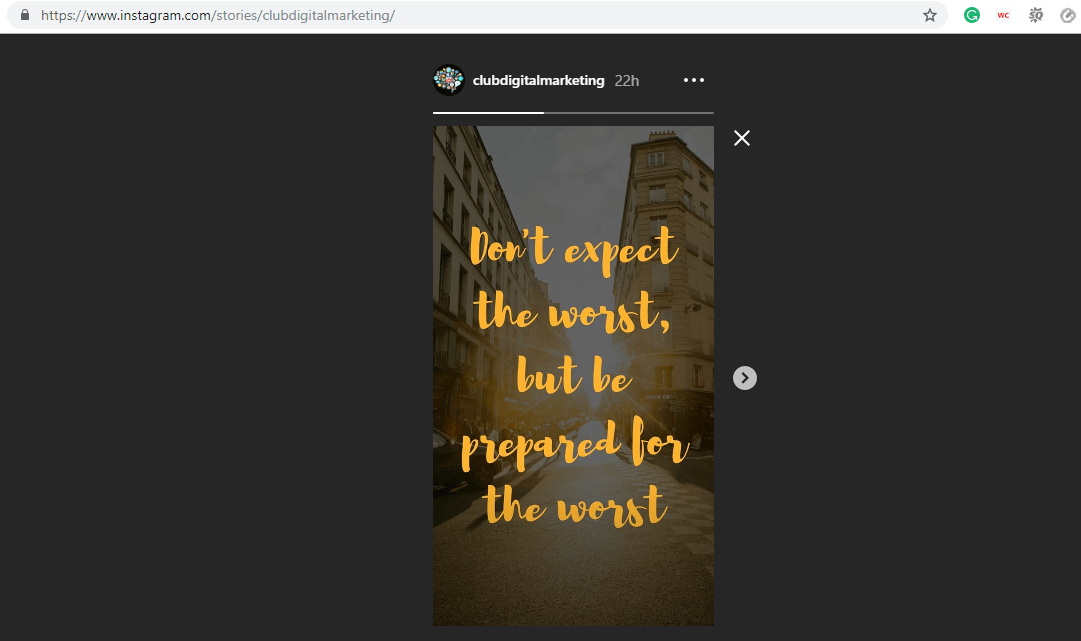
2. Uploading content on Instagram using PC
uploading content on Instagram using a PC is somewhat tricky.
As you can see in the image above there is no option for uploading content. The uploading content icon as can be seen on a Smartphone is a “+” button. But it’s missing here, which means you can only view & interact with the content.
Is that it?
heck no, there’s a way! 😈
You have to open Instagram on your PC in the smartphone view using the inspect tool. Just press ⏩ ctrl+shift+I to open inspect tool & click on the mobile-mode button & refresh the page
After you refresh the page, end the inspect mode by clicking on the x in the right.
As you can see on the above snap, now you have entered Instagram Mobile-Mode on your PC. Now you have “+” icon using which now you can upload content. Image + Video.
Why would you need to use Instagram on your PC
Obviously, this question pops into the mind. Seems like a lot of hassle to go through.
Why not just do it the old-fashioned way using the smartphones? 🤔
Let’s assume you’re a professional photographer who takes 100’s of photos, each photo is heavy in size consuming more disc size.
With that in mind, it would be tedious to first upload the whole thing on a smartphone using a USB-C Cable (assuming your smartphone features a Type C port) then to have that kind of disc space on your smartphone is something of a challenge.
The smartphones might have been upgraded & has a disc space of 128 GB or so. But just about any laptop these days comes with a minimum disc space of 1 TB.
Once the photographer transfers the photos to the laptop then he plugs out the unnecessary shots. Then he processes the selected photos over photo-editing tools like Adobe Photoshop.
Hence a Professional Photographer would always prefer uploading content on Instagram using PC.
Now let’s assume that you’re a Content Marketer. Your responsibility is to create social media graphics, tons of it as you have tons of clients. Wouldn’t it be less tedious if you can post to Instagram from PC?
Because on your PC you have categorized content in the folders according to client, time & date. Besides you never see an advertising agency where desktops are replaced with smartphones.

Kunjal Chawhan founder of Decode Digital Market, a Digital Marketer by profession, and a Digital Marketing Niche Blogger by passion, here to share my knowledge

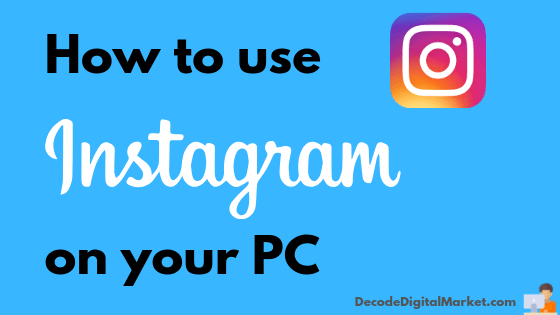
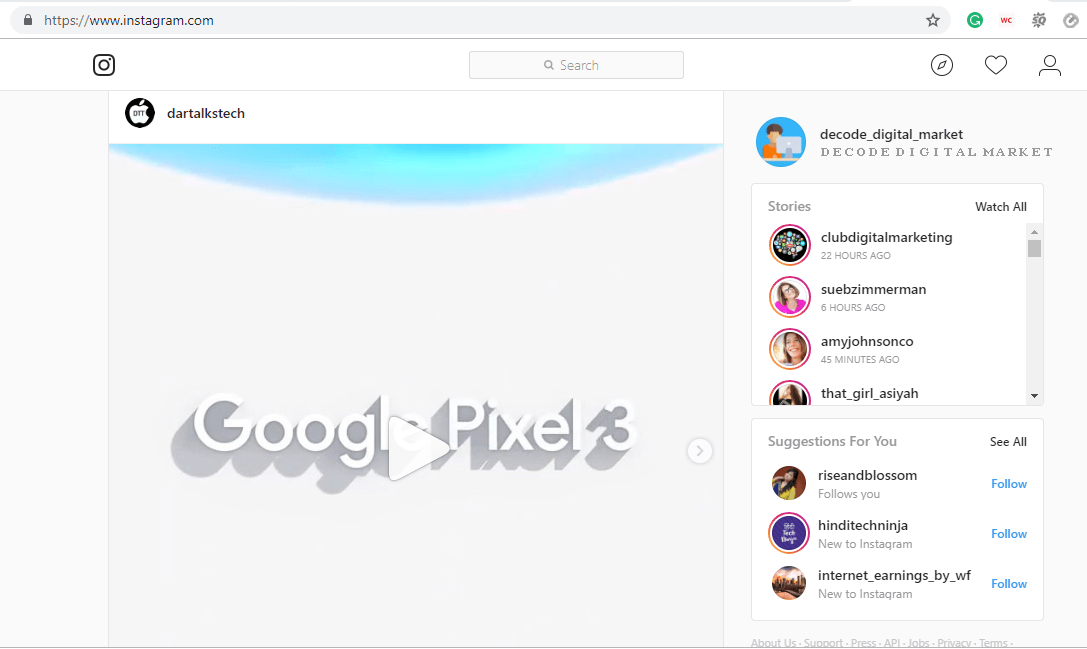
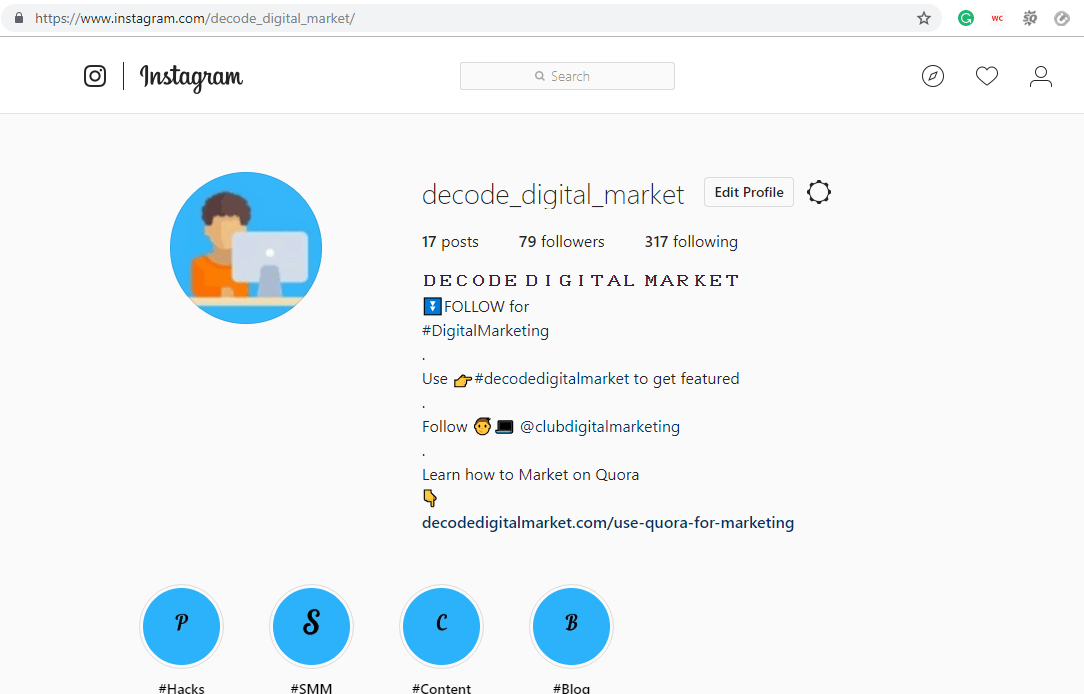
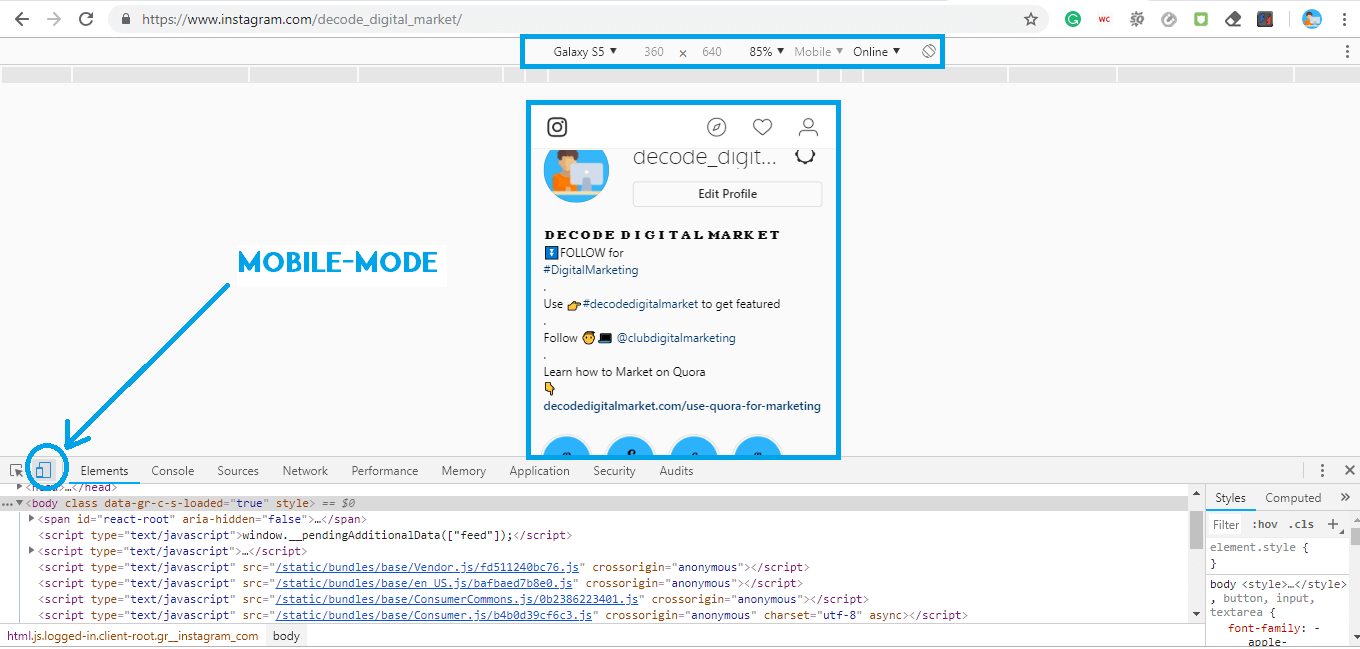
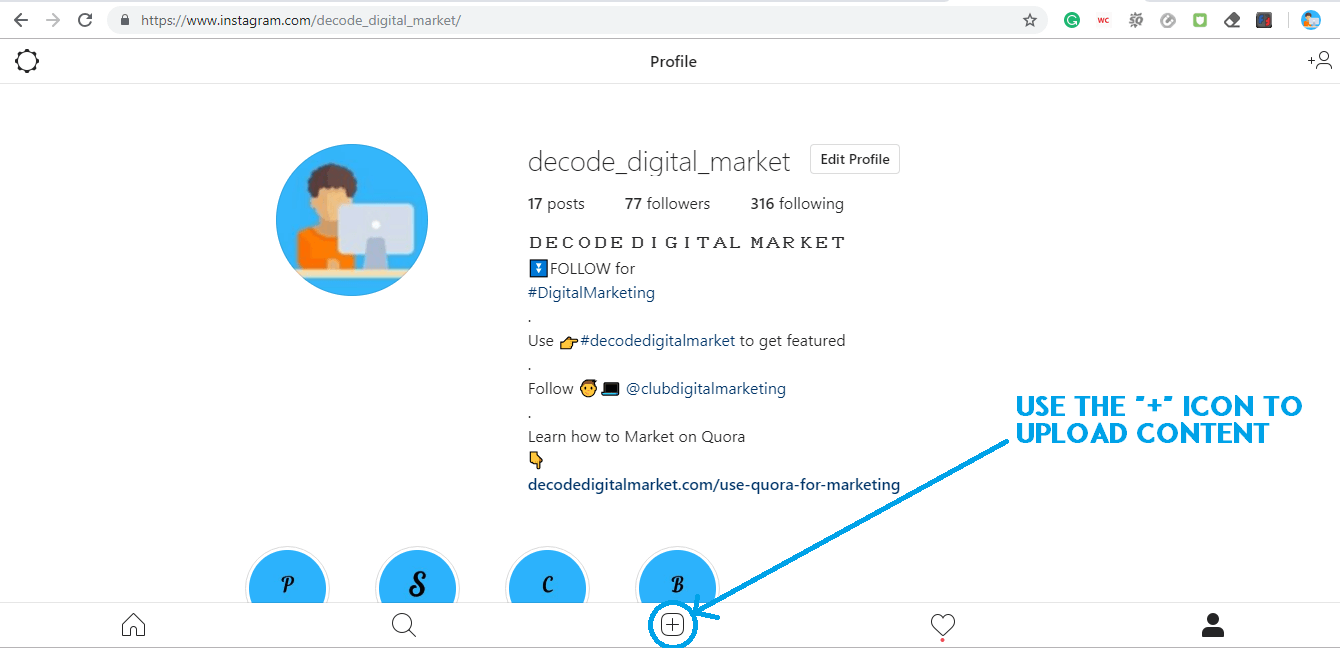
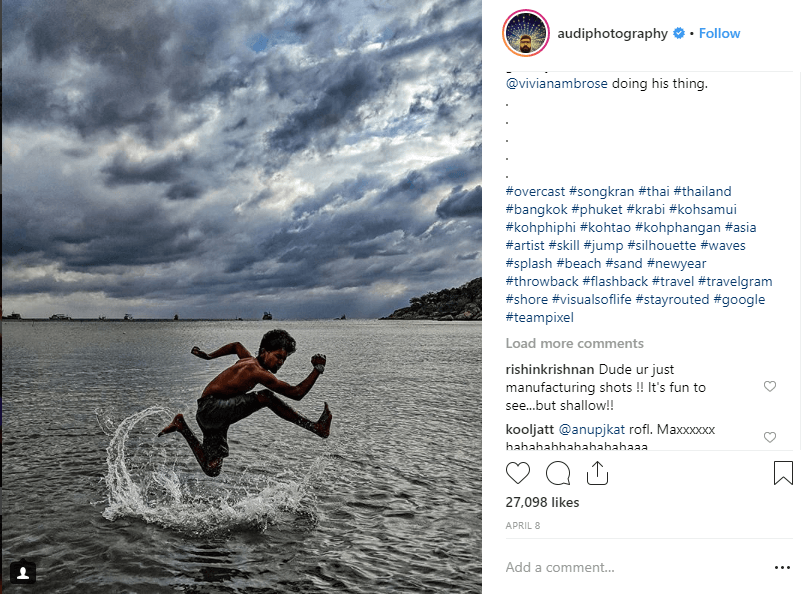
Nice writing and image selection… keep up the good work 🙂
Thank you Divyanshu 🙂
Glad that you liked it. These small hacks make a lot of difference, don’t you think so??
I’m truly enjoying the design and layout of your
site. It’s a very easy on the eyes which makes it
much more enjoyable for me to come here and visit more often. Did you hire out a developer to create your theme?
Fantastic work!
Thanks a lot for your feedback, I was constantly tweaking with the site appearance to strike the perfect balance, your feedback justifies the efforts & suggests that I have managed to get the ideal appearance for my blog.
No, I’m doing it solo, I’m using this remarkable plugin called Elementor that allows me to do front end designing.
Anyways, thanks again for your feedback & keep coming back for more awesome content coming through.
Hi there i am kavin, its my first occasion to commenting anywhere,
when i read this post i thought i could also create comment due to
this good paragraph.
Thank you Kavin, I’m glad that you liked my content.
Do you have any kind of pointers for composing posts?
That’s where I always struggle and I just end up gazing empty screen for lengthy time.
Actually, I don’t understand the question, can you please elaborate so that I can help you?
Thank you for another informative web site. Where else may just
I get that type of info written in such an ideal manner?
I’ve a challenge that I am just now working on, and I’ve been at the
glance out for such information.
Thanks, glad that I could help 🙂
It is a very useful and informative article. I liked it very much
Thanks,
I am glad that this article added some value to you 🙂
Keep coming back!