Last updated on July 26th, 2021 at 12:49 pm
If you have been catching up with Google updates then it is likely that you must have come across this awesome news that Google Search Console has just about recently added “Custom Regex”.
GSC Regex filter is something that we SEOs have been waiting for very very long.
Google Search Console Regex helps a great deal with SEO Automation. It saves a ton of time sifting through data and analyzing it on our dashboards.
Google Analytics already had regular expressions, and now it’s on Google Search Console too.
So it is all great news! but quick question?
How do we use it?
If you have this question in your mind, then you have come to the right place.
We will decode how to use regex in Google Search Console with use cases.
What you will learn
- Find Search Queries beginning with a particular Keyword
- Find Search Queries ending with particular Keyword
- Find all variations of Brand search queries
- Find search queries that contains 2 or more specified keywords
- Find Question Queries
- Find Long Tail Search Queries
- Find organic insights of specific pages
- Find Short Tail keywords that you are ranking for
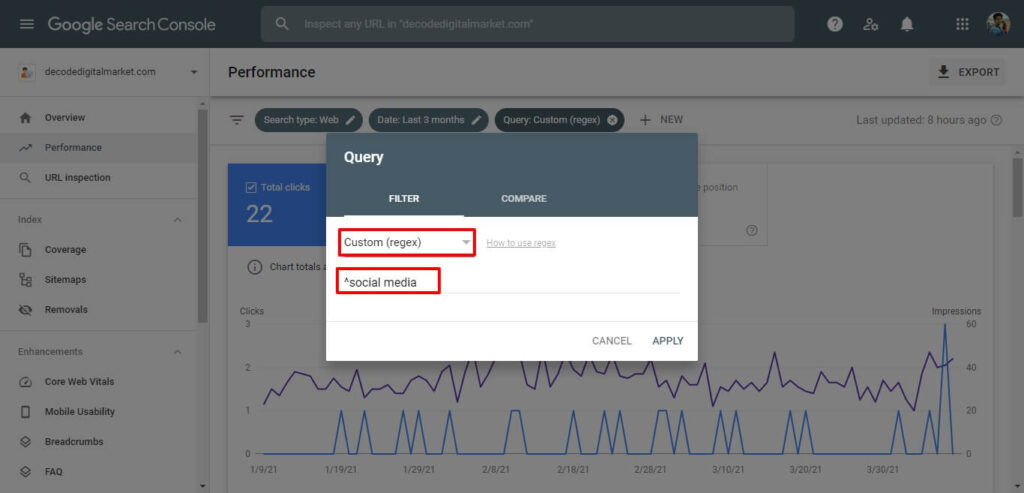
A huge time saver.
Let’s say you want to find search queries on your Google Search Console performance report Dashboard that begins with >1 keyword search string; with this custom regex filter, you can do that.
You have to add the regular expression (^) at the beginning of the query and apply.
Now check out the results that I got after I applied that.
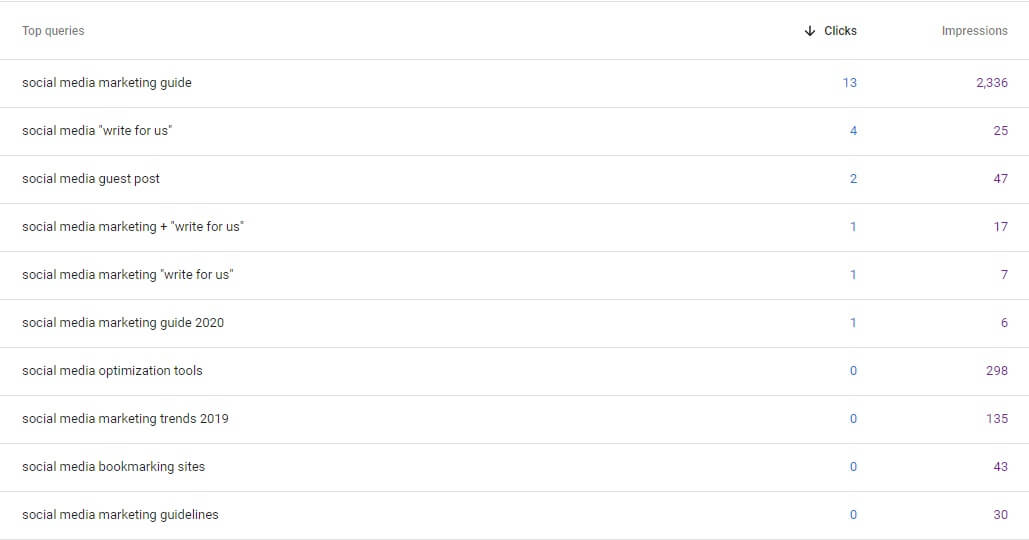
You can only find keywords that begin with “social media” at the beginning of it, that too in that sequence only i.e. social and then media.
If I add the keyword social media in “queries containing” then it also shows queries like “guide to social media” which is not what I may want to see. Here you are getting queries with the exact sequence of characters that you want.
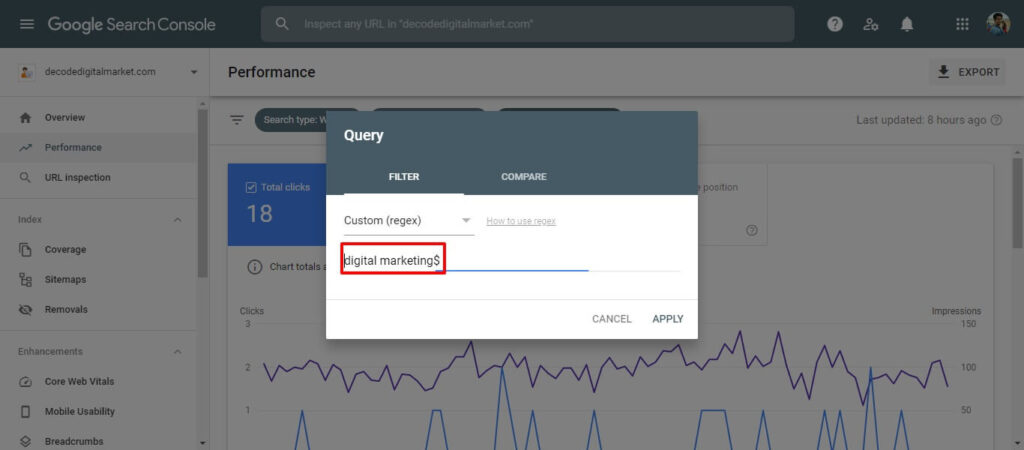
Let’s say alternatively you want only those search terms that are ending with a specific keyword or specific keywords.
Well, you’ve got a GSC regex (regular expressions) for that too.
In the custom regex filter add the keywords and place ($) sign after that and apply.
Check out the results I got in my performance report with this example.
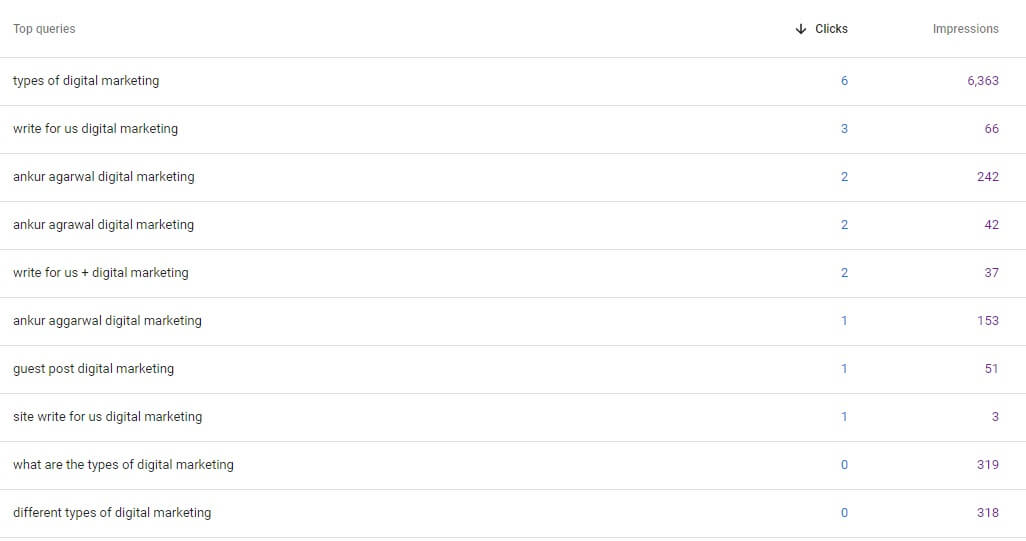
As you can see in the above screenshot, it is only showing results that are ending with “digital marketing”
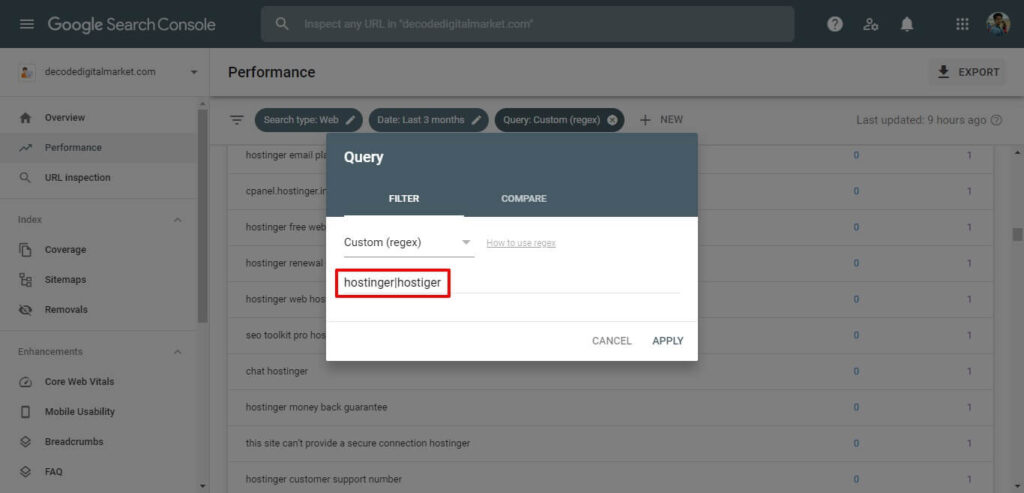
What if your business website gets a ton of branded searches along with its misspelling.
I mean practically even the misspelling is your branded keyword; it may seem frustrating finding out that 200 people are misspelling your brand keyword but none the less they have the branded search intent.
With this custom regex (regular expressions) filter, you can find them in one search.
The custom regex for this is, brand name|misspelled brand name 1, and so on.
You can tie them all together with (|) this sign and get all the data at once.
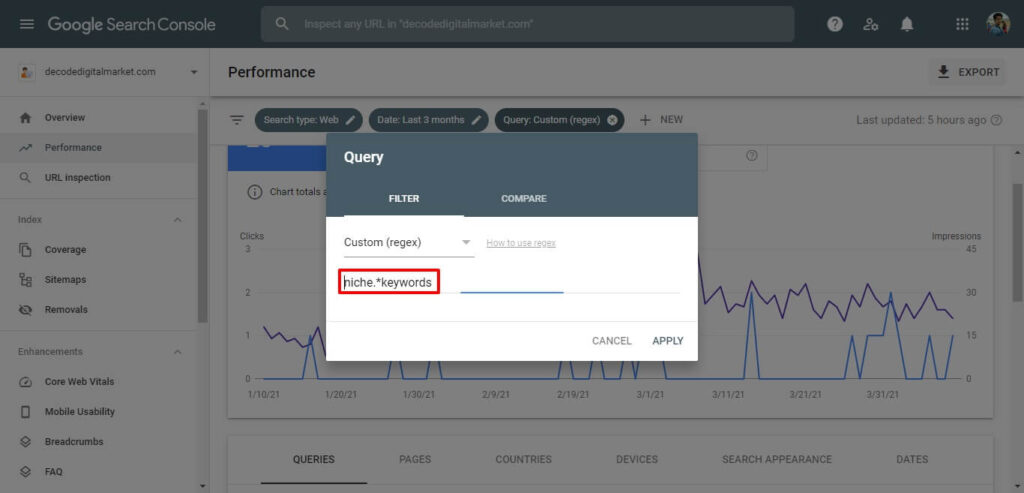
Use this custom regex if you want to find keyphrases containing your defined two or more keywords in the search string.
They need not necessarily in the same order, but you will find only those search queries that contain both of those keywords.
Check out what results I got when I used this custom Google Search Console Regular Expressions filter

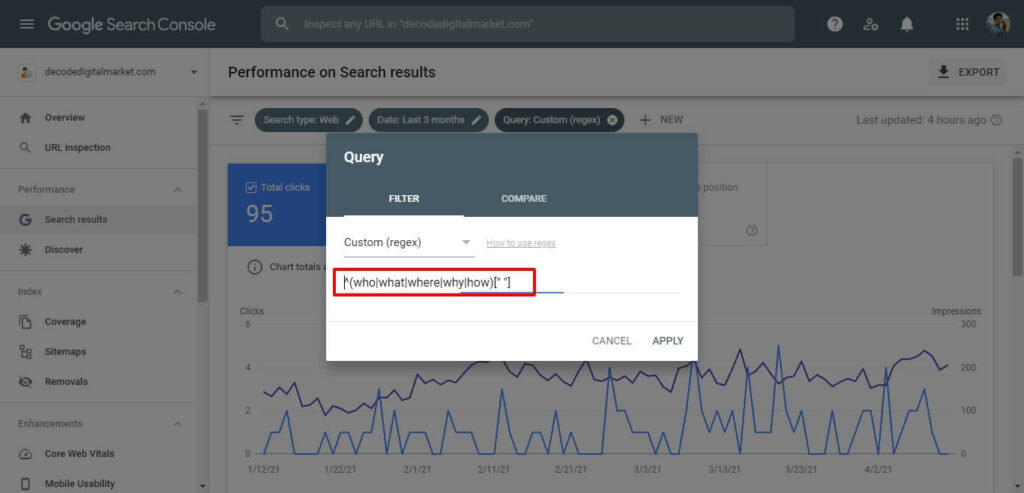
This tip is courtesy of Steve Troth, got to know about this one because of him.
And, boy this is so handy.
Imagine you are handling a huge e-commerce site that hasn’t leveraged Blogging yet.
You perform this custom regex and find all the questions people are searching for that are related to your products.
All at once!
The custom regex to find question queries is ^(who|what|where|why|how)[” “]
Just add that and you will get all the question search terms your site is appearing for.
Check out the results I got after I applied this custom regex.
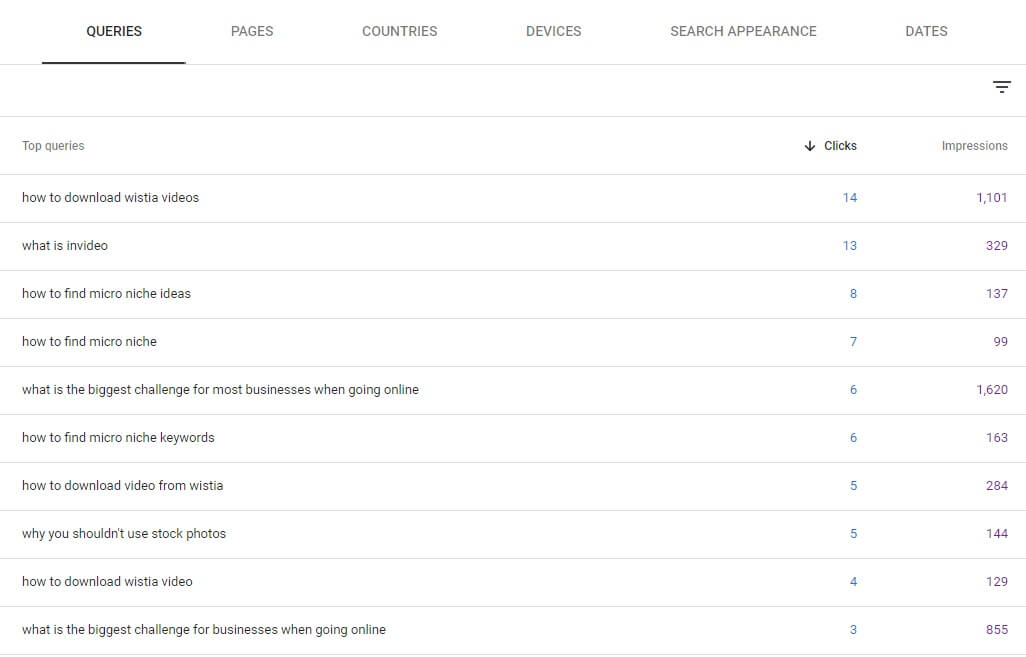
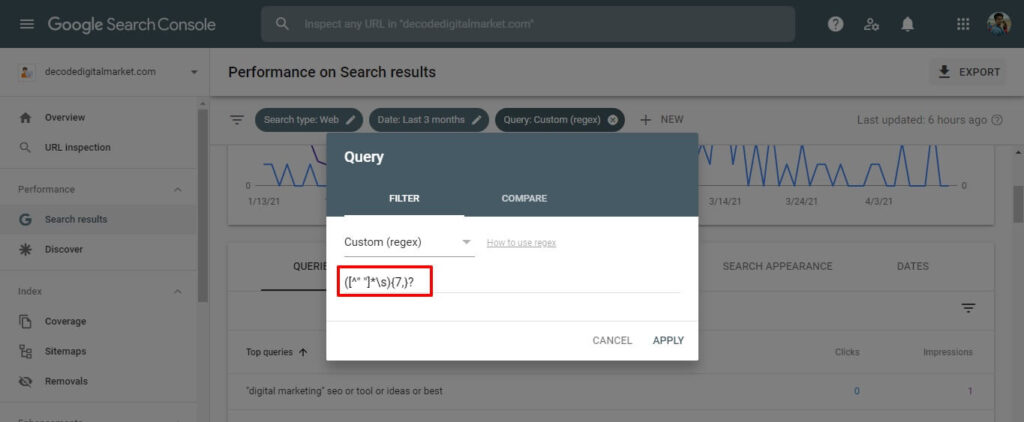
Now, this right here is a great hack to quickly find long tail keywords your website has.
The custom regex for this is → ([^” “]*\s){7,}?
By adding this and applying you will find queries having 8 or more keywords in the search string.
Check out the results I got by applying this regex.
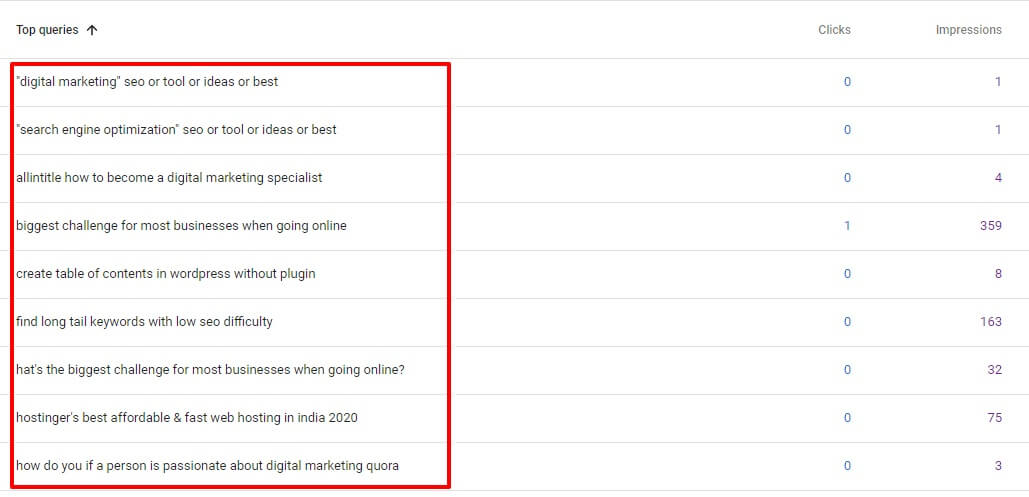
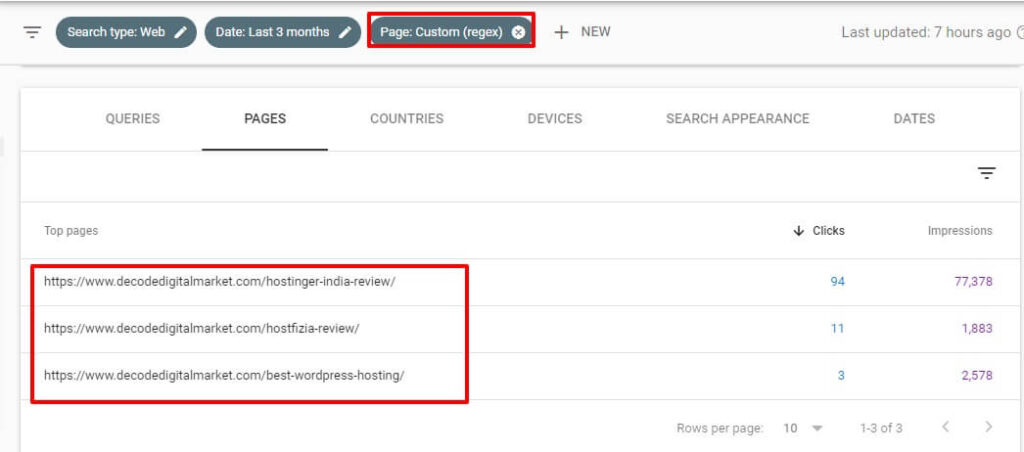
What is the use case for this?
Let’s say you have written blogs on closely related topics and you wanna see how those blogs are collectively doing organic traffic-wise then this is the regex for you.
Like in the above example I have tracked organic insights specifically for Hostinger Review, WordPress Hosting and HostFizia hosting articles. Just these 3 articles and nothing else.
The regex I have used for this is → ^https://www.decodedigitalmarket.com/(hostinger-india-review|hostfizia-review|best-wordpress-hosting)/$
This regex captures the page you specify in circular brackets and pipe means this or that .
^ this symbol means starts with
$ this symbol means ends with; this regex formula gets these all to work so they produce the exact results that you want to see.
The whole world is chasing Long-tail keywords, but what about Short tail keywords?
These are equally important to track.
And here is the regex to track this
^[\w\W\s\S]{1,10}$
This regex matches as follows
\w → matches word (alphanumeric & underscore)
\W → matches any character that is not a word
\s → matches whitespace characters
\S → matches any character that is not a whitespace
1,10 means we are capturing queries that are under 1-10 characters; you can even set 5 instead of 10 to capture even shorter queries.
Using this regex I discovered that I have captured clicks for short-tail keywords like Hostinger, Hostfizia, invideo etc.
In my opinion, custom regex is an ultimate time-saver for e-commerce SEO among others.
Stay tuned, I will add more regex use cases in this blog.

Kunjal Chawhan founder of Decode Digital Market, a Digital Marketer by profession, and a Digital Marketing Niche Blogger by passion, here to share my knowledge


Good Explanation! I got to know about this new feature on GSC.
Thanks,
It is crazy how much we can accomplish within Google Search Console Dashboard with Custom Regex update
Hi Kunjal, is there a way to exclude queries with Regex in search console? For example exclude queries containing red|green
Hey Hristina,
That would indeed be a relief, but I checked into the query filtering out section and didn’t find a regex feature there, so for now I guess we don’t have that option.
But if there is, then I will surely update that in the blog.
Excelente!, muy útil.
Saludos desde Argentina.
Glad you found this to be useful!
Well Explained! Get to know about this new feature on GSC